Installing ibus-avro on Ubuntu 14.04
Open Terminal and enter the following commands one by one.
Step 1: Add ibus-avro repository
sudo add-apt-repository "deb http://download.opensuse.org/repositories/home:/sarimkhan/xUbuntu_14.04/ ./"
Step 2: Add key
wget -q http://download.opensuse.org/repositories/home:/sarimkhan/xUbuntu_14.04/Release.key -O- | sudo apt-key add -
Step 3: Update package list
sudo apt-get update
Step 4: Install ibus-avro
sudo apt-get install ibus-avro-trusty
Step 5: Now you need to logout and login again or restart your computer.
Using ibus-avro
-
Click the IM icon in menubar and Select Text Entry Setting
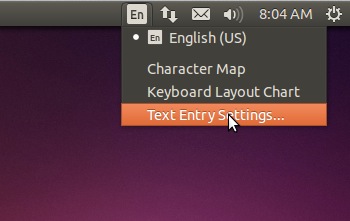
-
In Text Entry Setting window click
+icon (marked by arrow) in left pane. Writeavroin the search box (marked by arrow). ChooseBengali (Avro Phonetic)from the list and pressAddbutton to add Avro to the list.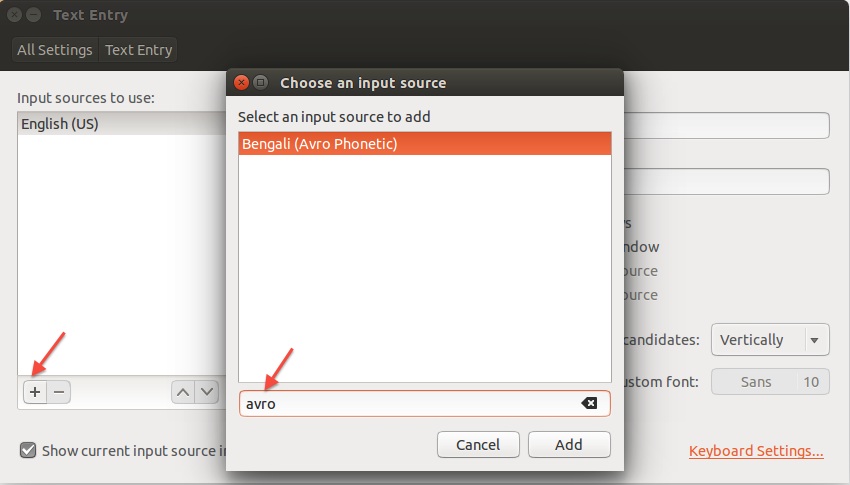
- (Optional) The keyboard shortcut to switch input method has been changed to
Super+Spacesince ubuntu 13.10. You can change it to your preference from Text Entry Setting window. - Open any text editing software (like,
gedit). Now PressSuper+Spaceto toggle between English and Avro (Bengali) -
Enjoy Avro Phonetic!
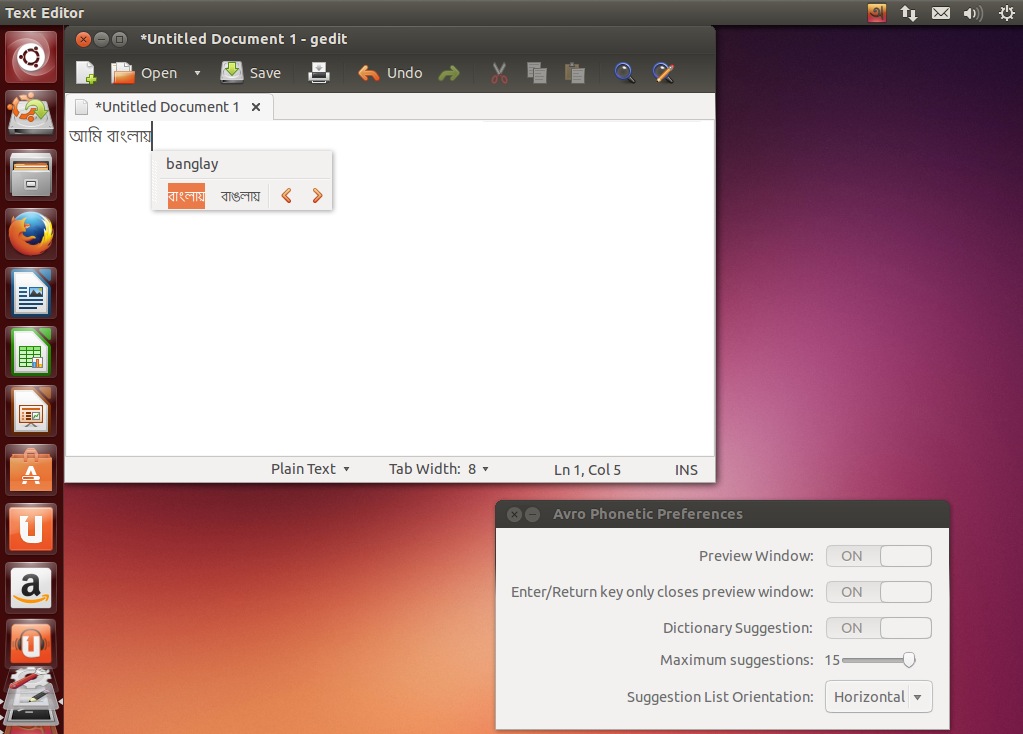
Uninstalling ibus-avro
Step 1: Open Text Entry Setting and remove Avro Phonetic by clicking - icon.
Step 2: Open Terminal and enter the following command:
sudo apt-get remove ibus-avro-trusty