Installing ibus-avro on Ubuntu 13.04
Open Terminal and enter the following commands one by one.
Step 1: Add ibus-avro repository
sudo add-apt-repository "deb http://download.opensuse.org/repositories/home:/sarimkhan/xUbuntu_13.04/ ./"
Step 2: Add key
wget -q http://download.opensuse.org/repositories/home:/sarimkhan/xUbuntu_13.04/Release.key -O- | sudo apt-key add -
Step 3: Update package list
sudo apt-get update
Step 4: Install ibus-avro
sudo apt-get install ibus-avro-quantal
Using ibus-avro
- Run IBus (
Applications -> System Tools -> IBus) from Dash
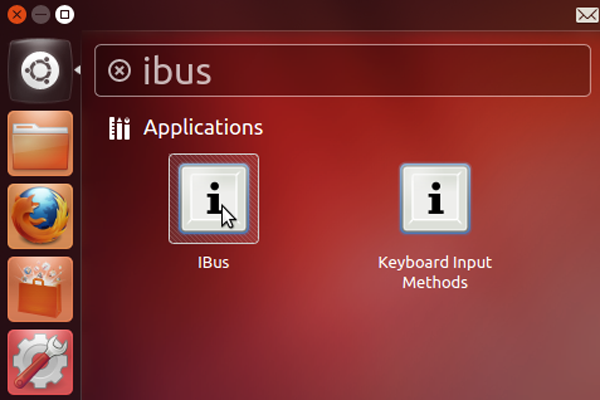
- Open IBus
Preferencesfrom the top panel icon
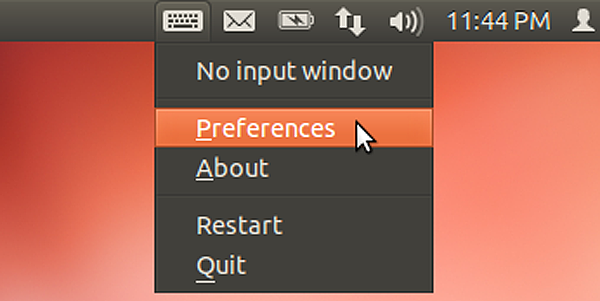
- Go to
Input method, selectCustomize active input methodscheckbox
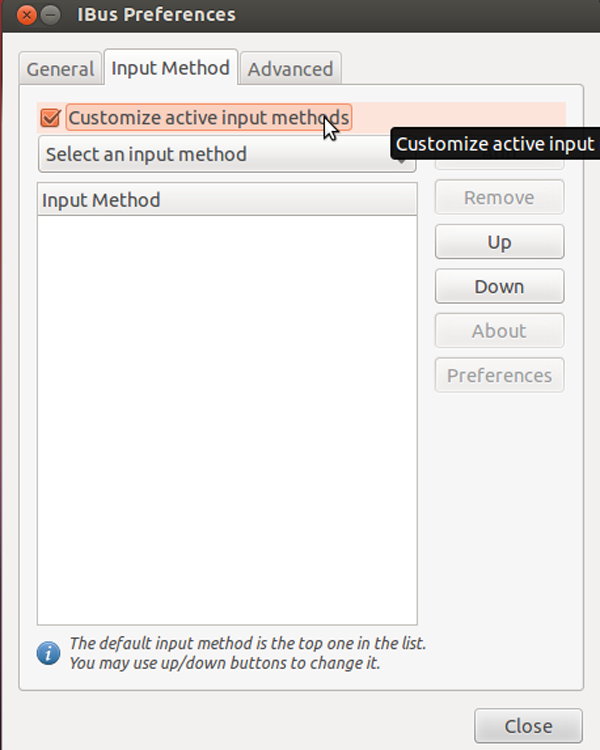
Select an input method -> Bengali -> Avro- Now Click
Addbutton to add Avro to the list
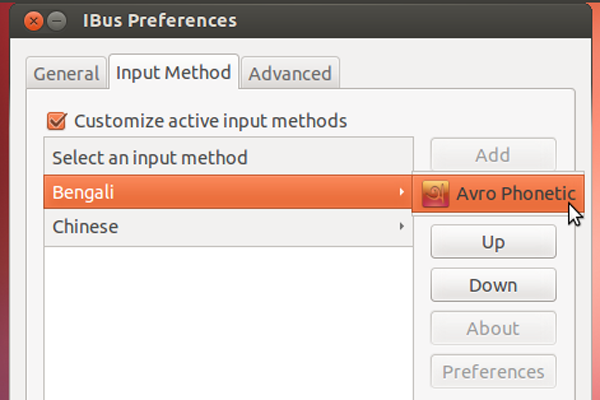
- Now restart IBus from the top panel icon (
Right Click -> Restart)
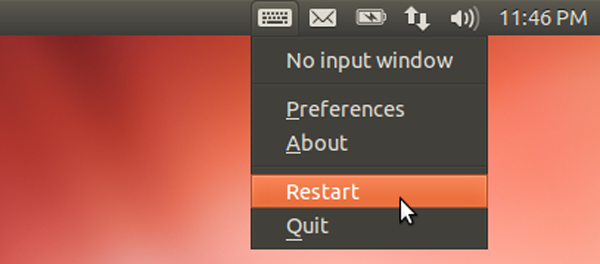
- Open any text editing software (like,
gedit). Now PressCtrl+Spaceto toggle between English and Avro (Bengali) - Enjoy Avro Phonetic!
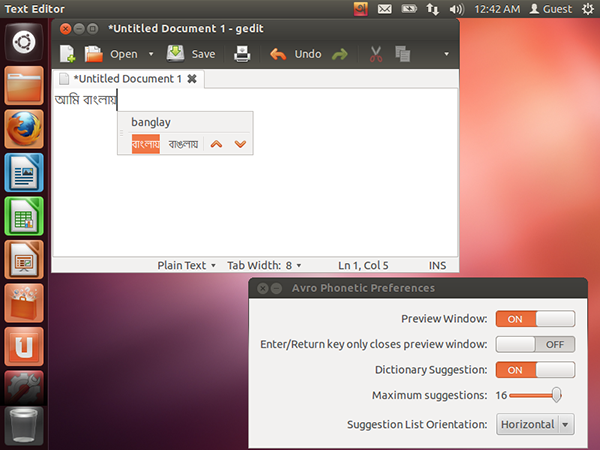
Setting IBus as default input method
You may want to set IBus as your default input method so that it starts automatically every time you log in.
- Run Input Method (
im-config) from Dash
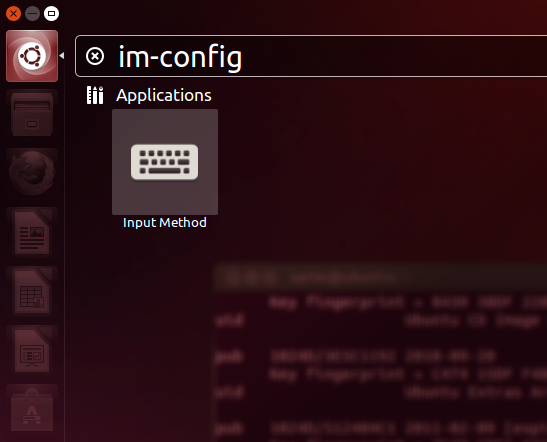
- Press OK, Then Press Yes.
- Select IBus and Press OK.
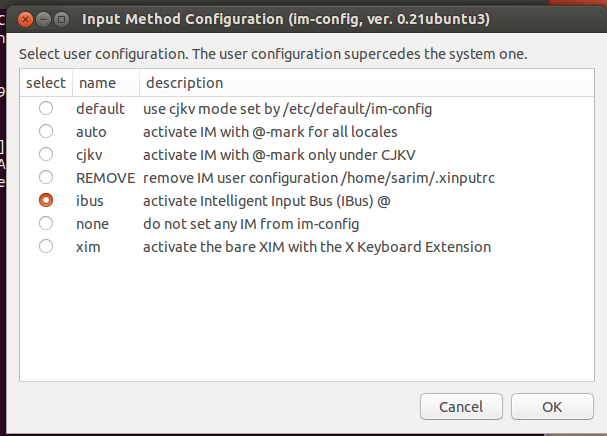
- The following message will be shown, Press OK. Log out and log in again.
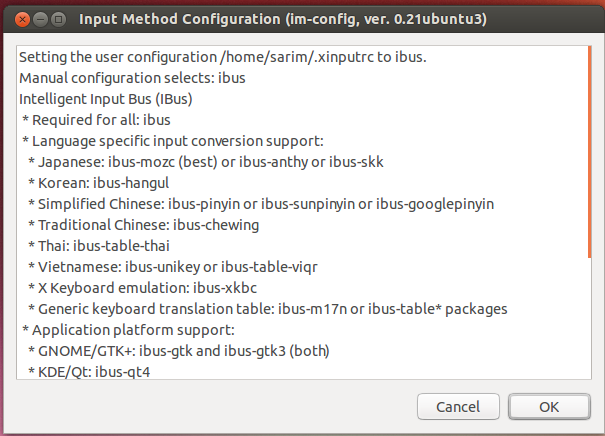
Uninstalling ibus-avro
Step 1: Open Terminal and enter the following command:
sudo apt-get remove ibus-avro-quantal
Step 2: Restart IBus.