Installing ibus-avro on openSUSE 12.1
Before installing, please note that ibus-avro requires latest version of some libraries that aren’t available in the default repositories of openSUSE 12.1.
During the installation process they’ll be automatically installed from GNOME-3.4 and home:sarimkhan repositories. This will update core libraries of GNOME to version 3.4. If you agree, follow the steps below.
Step 1: Download and Run the One Click Installer
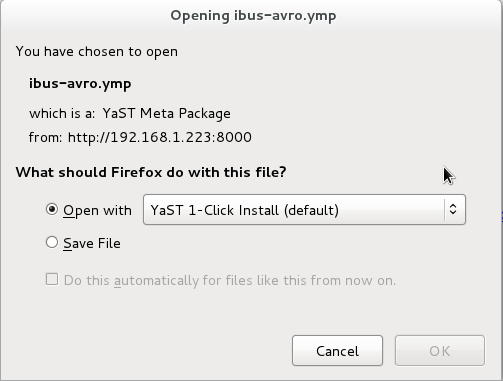
Step 2: The One Click Installer will be opened in Yast, Press Next to continue
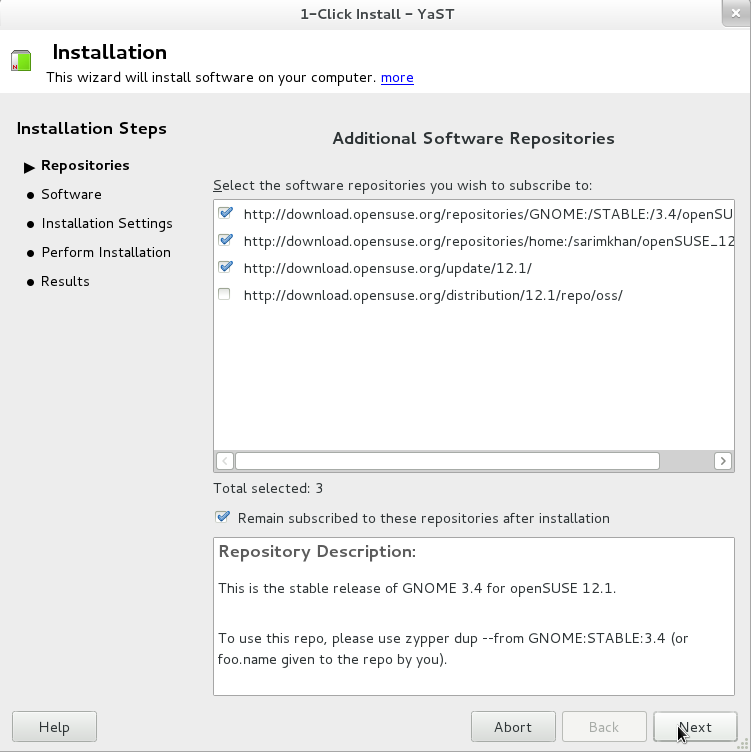
Step 3: Press Next
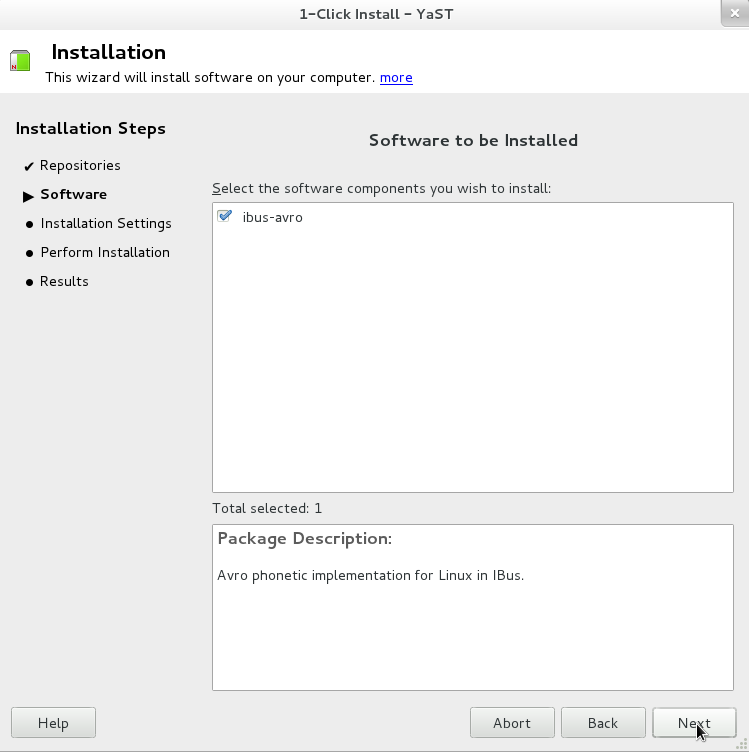
Step 4: Again press Next
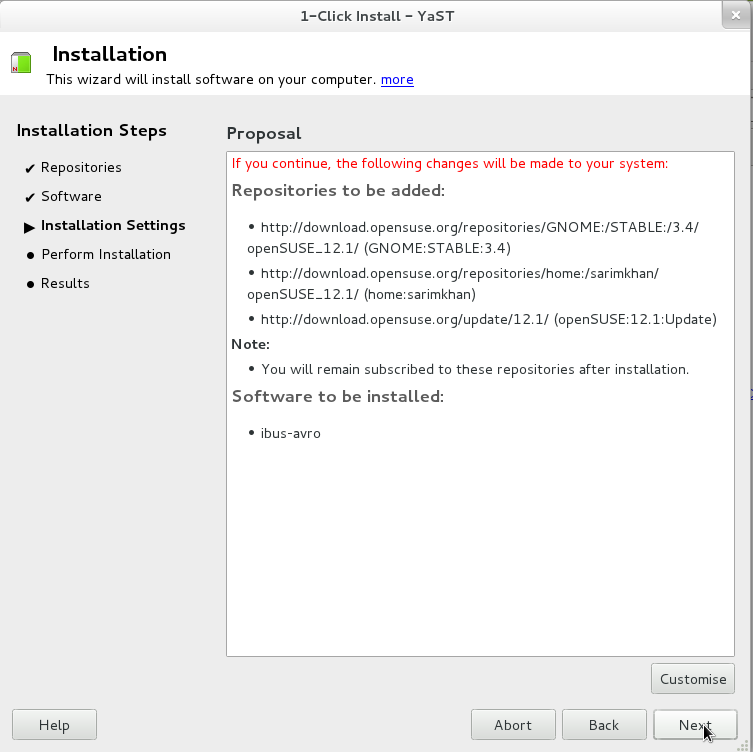
Step 5: It’ll ask for confirmation, press Yes
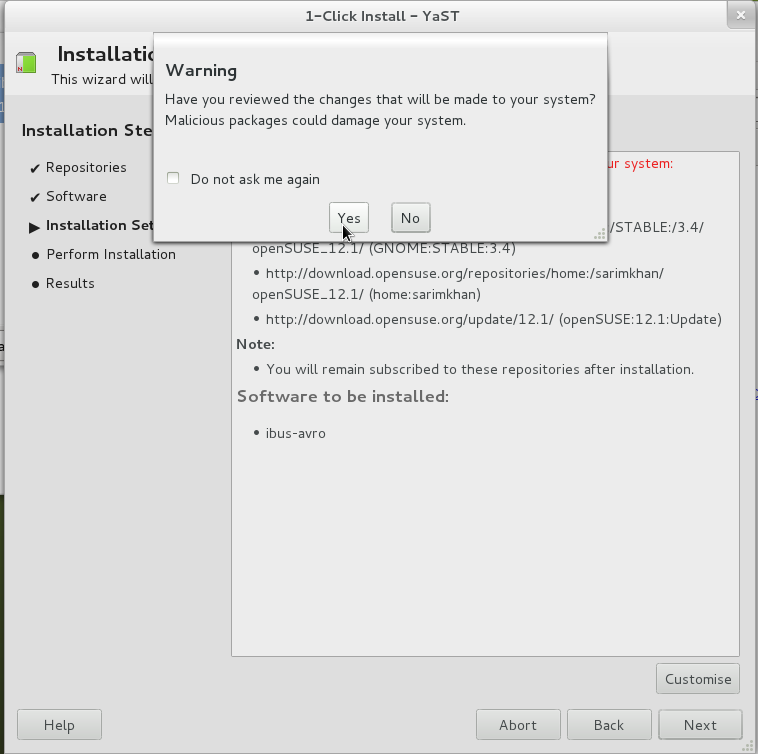
Step 6: Installation process will begin, required repositories will be fetched. Stay still
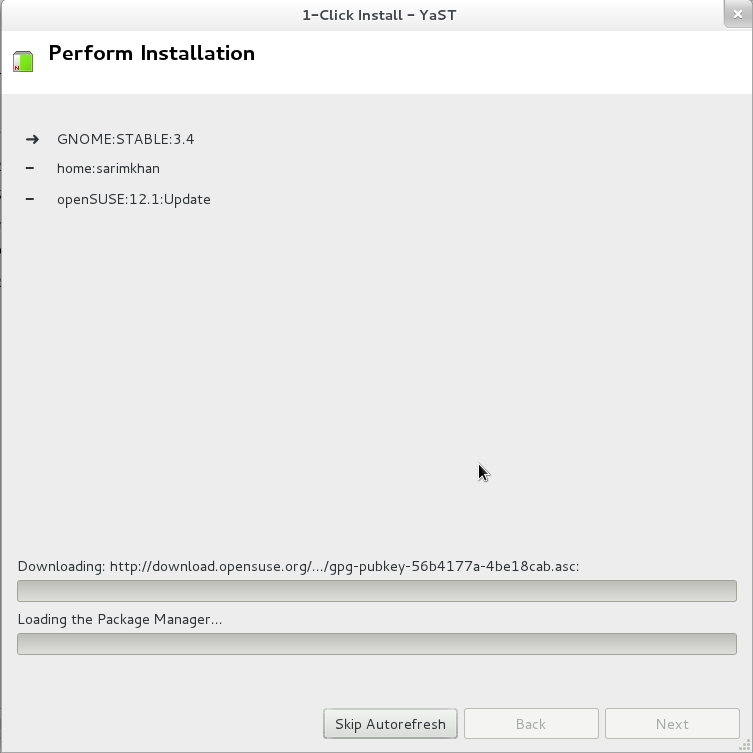
Step 7: It’ll ask to trust the keys, Drag the bottom-right corner of the dialog to stretch it and press Trust
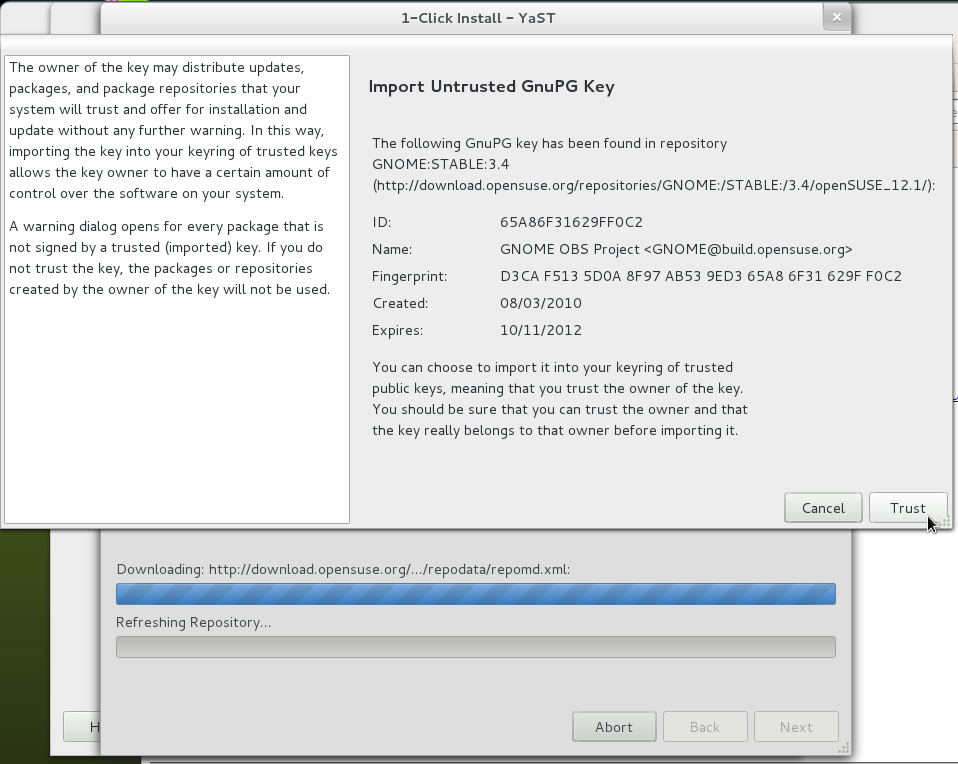
Step 8: Press Trust again
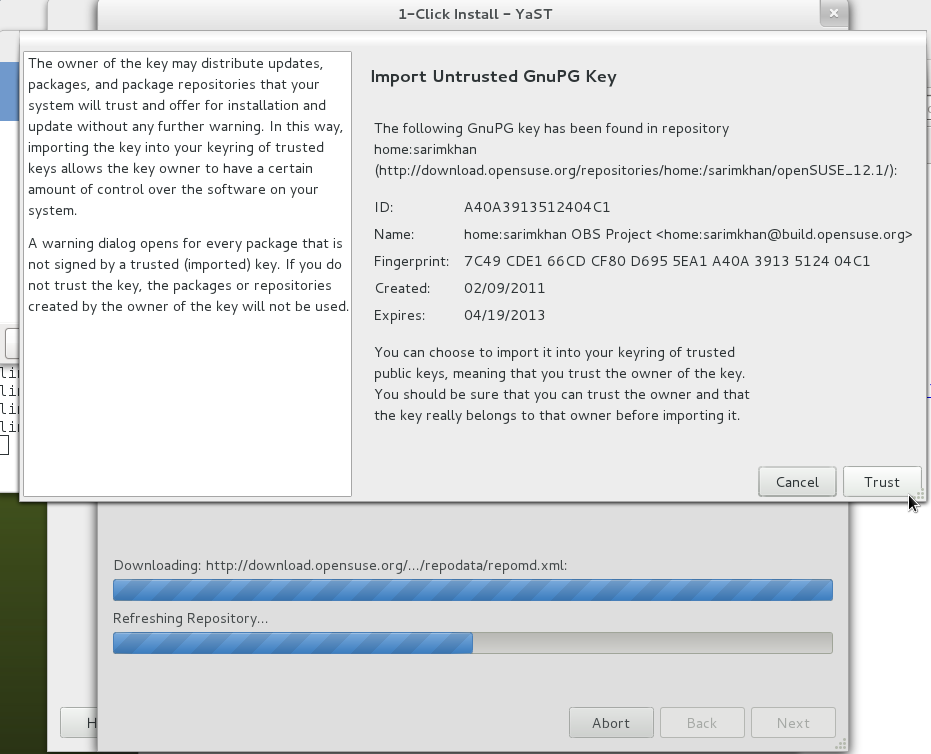
Step 9: Mark Following Action will be done, as shown in screenshot.
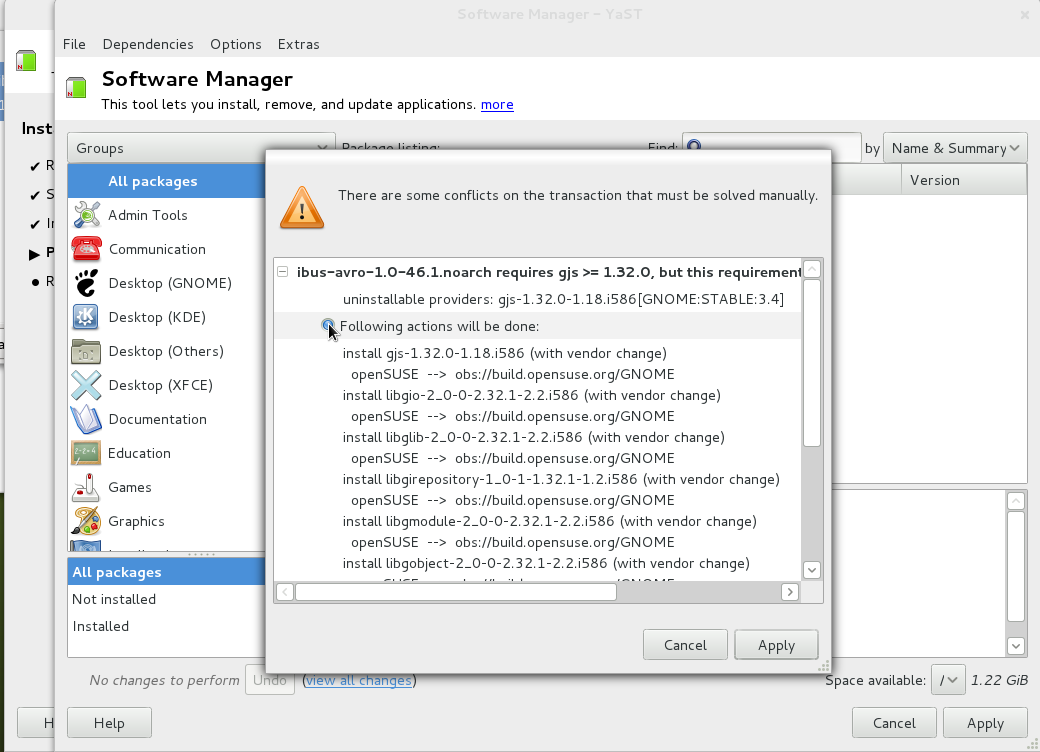
Step 10: A list of required packages will be shown, press Close
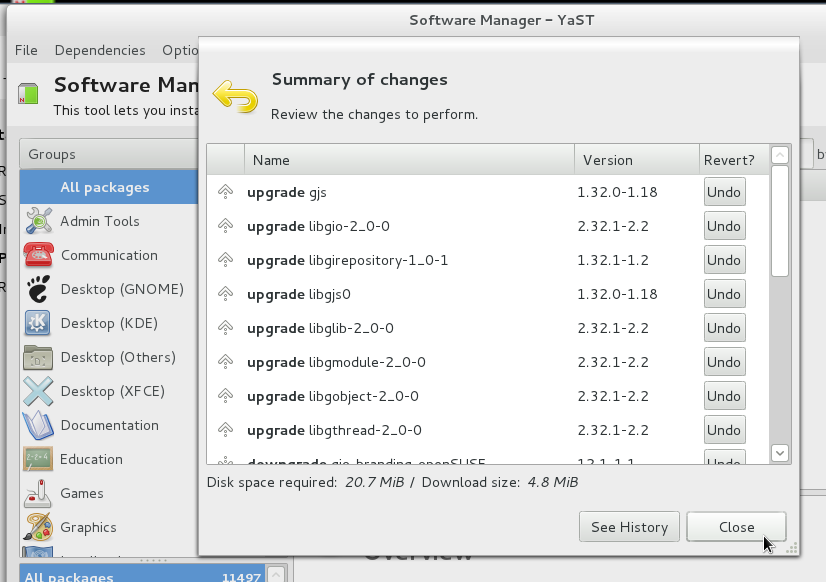
Step 11: Press Apply
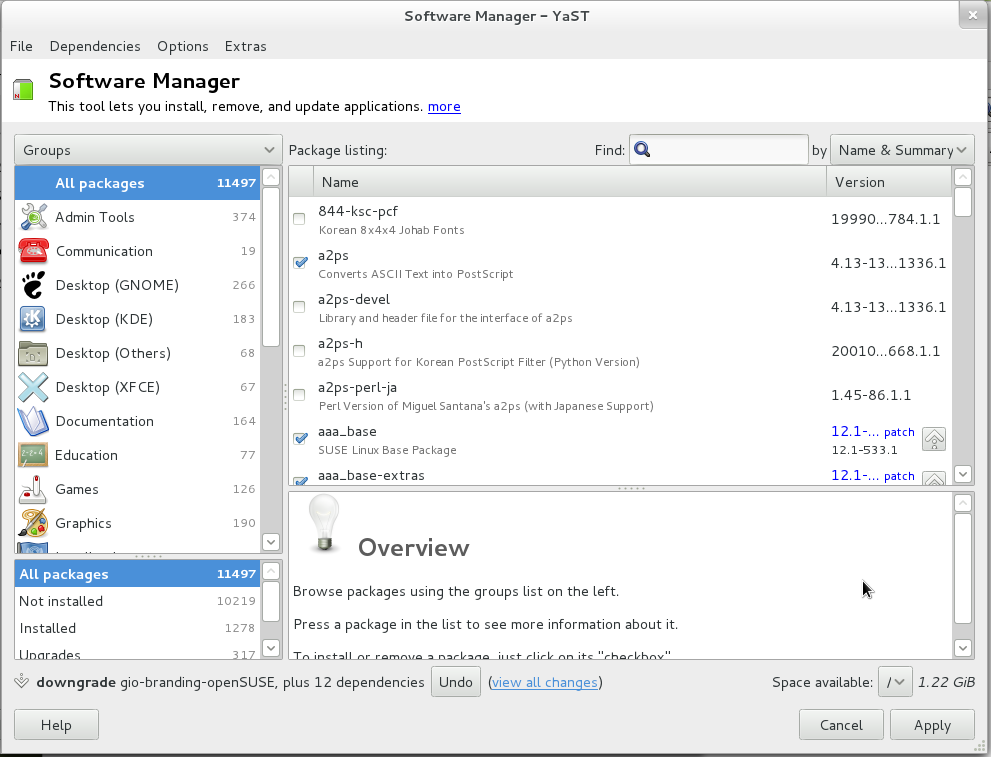
Step 12: Press Apply again
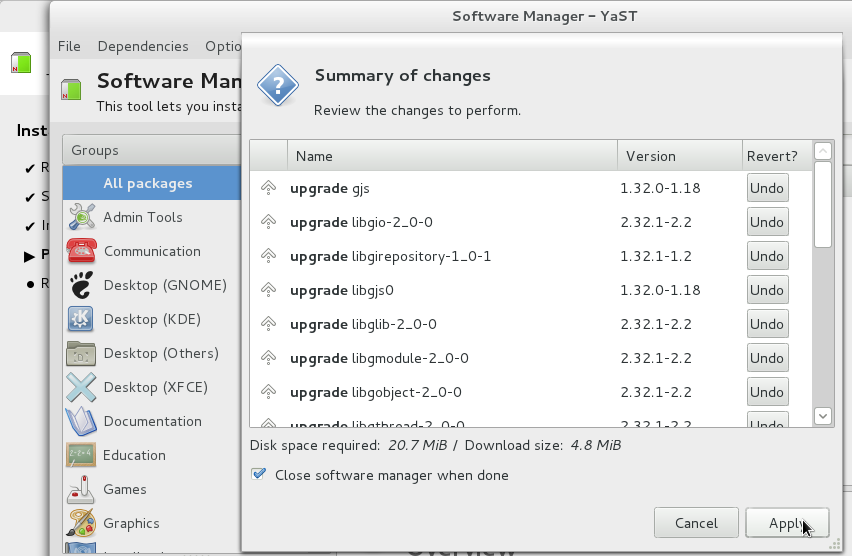
Step 13: Wait as the packages will be downloaded and installed.
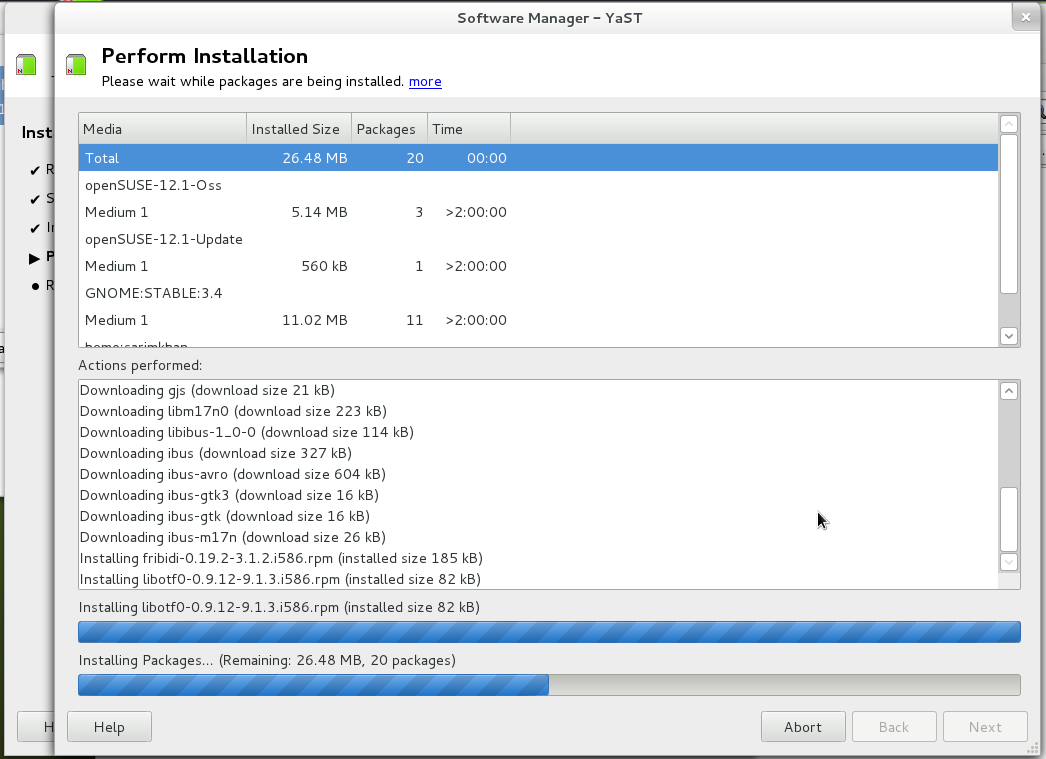
Step 14: Congratulations, installation finished! :)
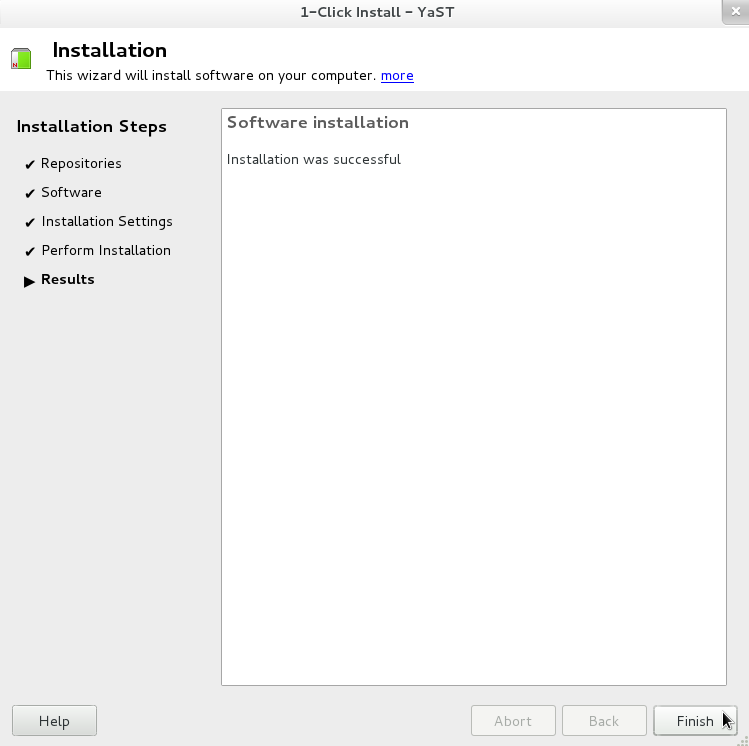
Now Logout from your session and login again.
Setting up IBus and Avro
Step 1: After logging in, The IBus icon will be shown, Right click on it and click Preferences
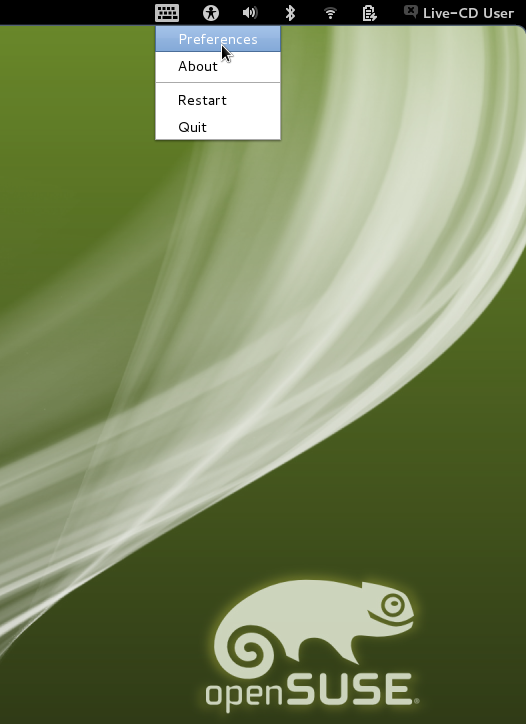
Step 2: In IBus Preferences, Go to Input Method tab and click Select an Input Method. Navigate to Bengali > Avro Phonetic
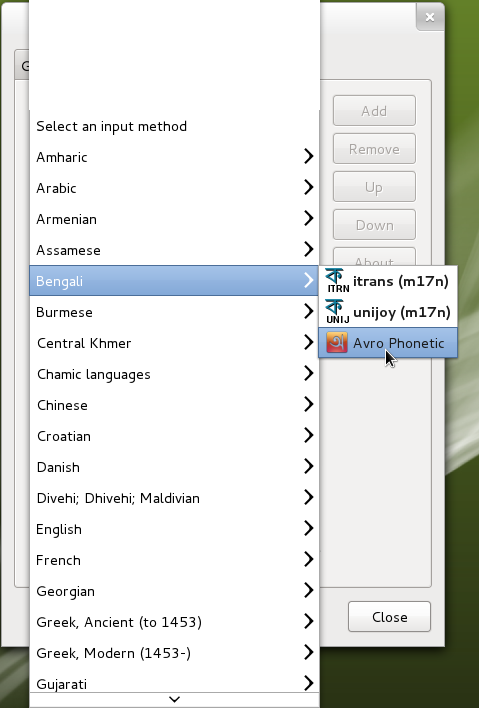
Step 3: Click the Add button to add Avro Phonetic to the list of input methods
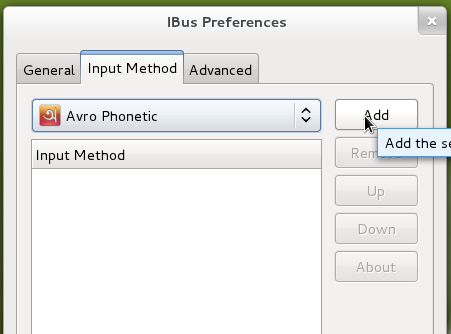
Step 4: Open any text editing app and hit cntrl+space to start writing with avro
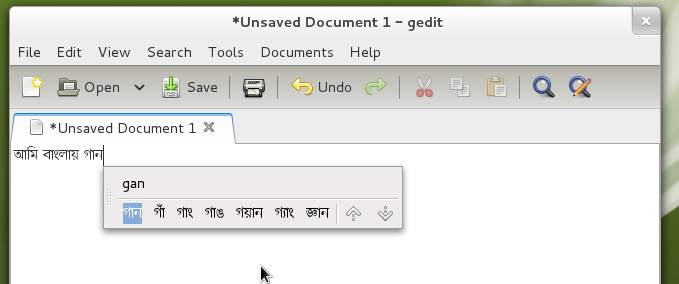
Step 5: You can Open Avro Preferences by Left clicking Avro Icon (when avro phonetic is active) and selecting Preferences - Avro
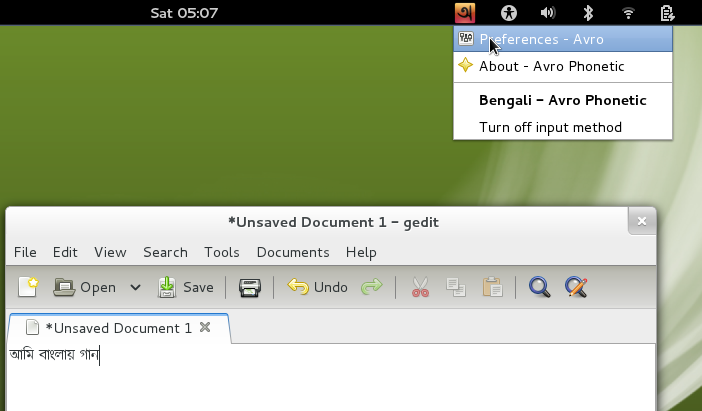
Enjoy :D
Uninstalling ibus-avro
Step 1: Goto Activity Window, Applications > System Tools > Install/Remove Software
Step 2: Locate ibus-avro by writing its name in the Find textbox
Step 3: Unmark it or Right Click > Remove
Step 4: Press Apply